From Version 1.00.18.253 or later, a new User Access Control feature has been added. User Access Control (referred to as UAC) allows access to certain features to be restricted to a specific List of UserID's. UAC's can be used in place of a parameter or priority restriction.
Contents (Click an Item to Jump to that section)
TABLE OF CONTENTS
- Overview
- Setup
- Controlling field Visibility via UAC
- Restricting User Access (UAC)
- Specific UAC Features
- Edit Other Peoples' Bookings:
- Export to Excel from Grids
- Director Financials
- Manager Financials
- Macro Manager
- Planner Cut/Paste
- Rate Time Definitions (applicable after v1.00.19.007)
- Booking Summary Field Control (applicable after v1.00.20.020)
- Open Candidate Record on [Compliance] tab by default (Applicable after v1.00.22.295)
- Open Company Record on [Compliance] tab by default (Applicable after v1.00.22.295)
- Specific UAC Features
- Appendix 1
- Appendix 2
Overview
User Access Control (UAC) can be used to control the following features.
| Feature | Example |
|---|---|
| Access to Tabs within records. | e.g. You could restrict access to the 'Rates' tab of a client to a certain list of users. |
| Access to any on-screen fields. | e.g. You could restrict access to the 'Age' field of candidate record to a specific list of users |
| Access to any features currently controlled with a Password. | e.g. Currently the ability to "Print" a grid is controlled by a password. UAC allows you to use a specified list of users instead of a blanket password. |
| Access to any features currently controlled with a Priority level held as a parameter. | e.g. Currently the ability to override the warning if a student exceeds the 20Hrs per week limit is controlled with a parameter holding a Priority Level. It is possible to use a UAC list to specify particular UserID's irrespective of their priority. |
| Access to Specific Features or Abilities | For items which are not covered by any of the above, there certain 'Bespoke' controls which have been programmed into the system. These specific codes give access to a particular feature. Examples include Edit Other Peoples' Bookings or Access to Cut and Paste on the Planner. |
NOTE: If you wish to use a UAC list to control access to specific fields, Tabs or to be used in place of a feature requiring a password or priority level, please contact our support team, as we will need to create/define a new UAC list linked to the relevant parameter set.
From Version 1.00.22.056 or later, it is possible to control Mandatory Fields on a database-by-database basis.
i.e.
| System | Field | Control? |
| Database 0001 - Industrial | Mobile No. | Not Mandatory |
| Database 0002 - Commercial | Mobile No. | Mandatory |
From Version 1.00.24.175 or later, it is possible to set Fields so that thye are only fillable when <blank>, or Mandatory when <Blank>.
Setup
Within Maintenance > Setup > there are two new options.
Maintenance > Setup > User Access Control
Maintenance > Setup > UAC Definitions
| NOTE: UAC Definitions is generally recommended for Influence use ONLY - please do not use this option unless you are 100% confident. It relates to the actual system areas which can be restricted and is not designed for general use and is designed to be used by Influence staff to configure the options you will need. |
Controlling field Visibility via UAC
It is possible to control the visibility of any on-screen field within influence based on user Priority Level. However, sometimes you may have lower-level users that you still wish to have access to a particular field, and in this case UAC allows you to specify a list of specific USERS who will be able to access a field.
STEP 1: Contact Influence to add a new UAC for you, linked to the field you wish to Control
STEP 2:
Go to Maintenance > Setup > User Access Control
Click the drop-down and select the relevant Access Control Code
Add the relevant UserID's to the list of specified users and select the relevant level of Access they should have.

Access options are:
| No Access | The user cannot access the field, and it is hidden from screen. |
| Full Access | The user can always access & edit the field |
| Read Only | The field is visible, but cannot be edited by the user |
| Only Blank | The field is visible, but can only be edited when it is <blank>. It then becomes 'view only' so can be seen but not amended. |
| Mandatory+Only Blank | The field is Mandatory, but can only be filled whilst it is <blank>. It then becomes 'view only' so can be seen but not edited. |
| Mandatory | The field must be completed and cannot be left <blank> |
Restricting User Access (UAC)
Within the User Access Control option, you can select which feature/facility you wish to restrict.
Use the drop-down to select the system area, then setup the relevant user (or Office) and indicate if they have Full Access, Read Only, or No Access to the feature.
An example screenshot showing the sort of things that can be restricted is shown below:
i) Items such as Candidate Work Phone Field Access link to a field within the database and will use the list to control access to that field.
ii) Items such as Client journals Tab link to a parameter and are used to control access to that tab within a record in preference the the parameter they replace.
iii) Finally, some items such as Planner Cut/Paste are specific to UAC. These items have been specifically programmed and are the only way to provide restricted access to these features.
In the case of (i) and (ii) it is possible to easily add more of these items by simply creating a new definition (provided the field exists or the access to the Tab is already controlled with a parameter). Please contact our support team if you need help adding a new definition.
If a feature you wish to control is not a Field or an item such as a Tab, access to which is already controlled with a parameter, then it would require a new item like (iii) and this requires programming and development and cannot be simply added by users.
Specific UAC Features
i.e. those which have been hard-coded and cannot be achieved in other ways.
Edit Other Peoples' Bookings:
No Access - the user will not be able to open any bookings that they did not create.
Full Access - the user can open/edit any bookings.
Read Only - the user can open other peoples' bookings, but is not able to save any changes.
Export to Excel from Grids
Used to control whether user can export to Excel From Grids (or not).
Director Financials
- currently not implemented - for future development
Manager Financials
- currently not implemented - for future development
Macro Manager
No Access - the user will not be able to open the macro manager to send bulk emails.
Full Access - the user can open and use the macro manager.
Planner Cut/Paste
No Access - the user will not see the [Select] [Copy] or [Paste] options below the planner.
Full Access - the user has access to [Select], [Copy] and [Paste] on the planner.
(See below)
Rate Time Definitions (applicable after v1.00.19.007)
Allows users into the [Rate Times] feature from the [Rates] tab of a client record. From here they will be able to setup specific times that certain rates will apply for that client, e.g.
BASIC: 09:00-18:00 (Mon-Fri)
O/Time: 18:00-09:00 (Mon-Fri)
W/End : 06:00-20:00 (Sat+Sun)
W/End OTime: 20:00-06:00 (Sat+Sun)
Booking Summary Field Control (applicable after v1.00.20.020)
Adding a control called BOOKSUM will allow the control over which users can see certain margin & financial fields at the bottom of the [Summary] view of bookings.
Parameter set BOOKSUM, Flags(1-13) and Text(1) are also related.
Example above shows a restricted set of fields below the Summary view.
Open Candidate Record on [Compliance] tab by default (Applicable after v1.00.22.295)
Adding a control called CANDCMPLTAB will allow the control over which users open the candidates record directly on the [Compliance] tab.
| IMPORTANT: As at v1.00.22.295 - if you are using COGNITO Forms to upload Candidate or Availability you cannot activate this feature. The feature is incompatible with Cognito Forms (May be fixed in a future release) |
Open Company Record on [Compliance] tab by default (Applicable after v1.00.22.295)
Adding a control called CLICMPLTAB will allow the control over which users open the candidates record directly on the [Compliance] tab.
Other facilities may be added to User Access Control in the future.
Appendix 1
Additions or changes to the feature are listed below.
i) Control Access to [Pay Types] button on candidate
From version 1.00.25.262 or later, it is possible to link a UAC to the Pay Type field of a candidate record ( ENID_PAY_TYPE )
This can then be used to control which users are able to click/edit the [Pay Types] button on the Controls tab of a candidate (If multiple pay types have been enabled.)
ii) Easier Additions/Selection
From version 1.00.25.268 or later, there are several buttons added at the bottom left to help with the selection of particular items to be used in place of priority levels, Field control or deletion of certain objects throughout the system. (See below)
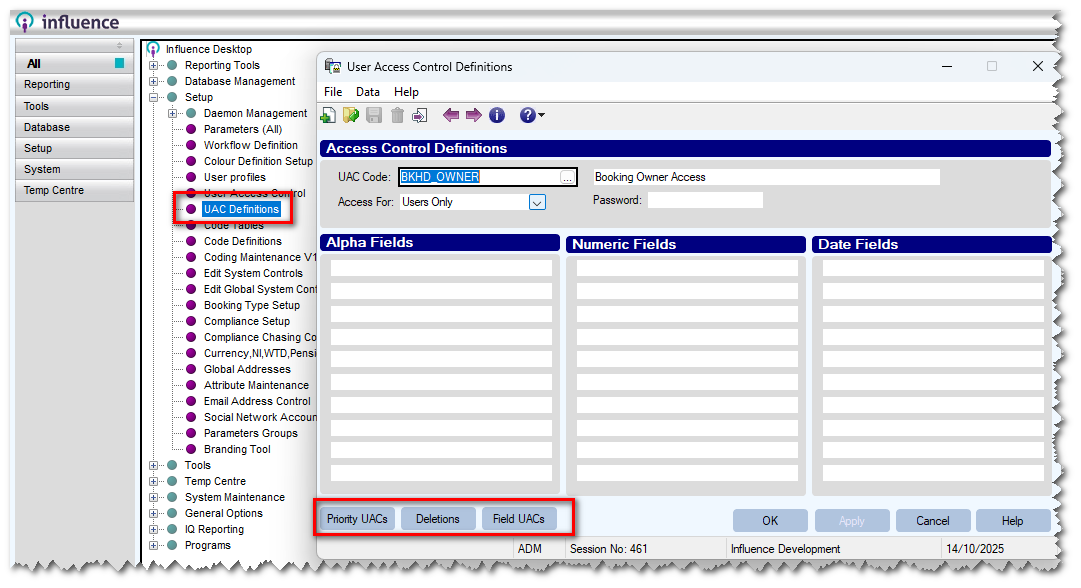
Appendix 2
List of hard-coded UAC codes to control various system activities.
| UAC Code | Description |
| CANDCMPLTAB | Open Candidate on compliance tab |
| CLICMPLTAB | Open Client on Compliance Tab |
| EDITBOOK | Edit other peoples' bookings |
| FINANCE | Director Financials |
| MACRO | Macro manager (mass emails / mailshots) |
| MANAGER | Manager Financials |
| NOAUTOLOGOFF | Prevent Auto Logoff (if enabled) |
| PLANCP | Planner Cut/Paste |
| SQL | Allow use of SQL Reporting |
| RATETIMES | Allow Setup of Rate Times |
| EDITSTICKY | Allow Edit of 'Sticky notes' on the planner. {This works in conjunction with parameter PLANNER, Flag(5) - Sticky notes only Author Can edit/delete. UAC is only checked if the above flag is set to Y } |
| STOPQUICK | Stop Access to quick search (magnifying glass) - Links to parameter WORKBENCH, Text(2) |
| CANPAYTYPE | Available from 24/09/2025 Restrict who is able to click the [Pay Type] button on the [Controls] tab of a candidate. |
| The following are available from v1.00.25.290 | |
| DEL-ADVERT = Adverts | |
| DEL-AWRDOCS = AWR Documents | Cannot delete Item |
| DEL-BKRQ = Booking Requirements | Cant delete Booking Requirements (only if no jobs) |
| DEL=BKRQJOB = Booking requirement Jobs | Cant delete Jobs from a booking Requirement |
| DEL-BOOK = Bookings | |
| DEL-BOOKPAT = Booking Patterns | Delete Booking Patterns from Client Control Tab |
| DEL-CAND = Candidates | Delete Candidate Record |
| DEL-CANDCRS = Courses (C) | Try to delete course from [Employment] tab of worker |
| DEL-CANDDOCS = Candidate Documents | Right-Click on items in [Docs] tab of candidate is prevented |
| DEL-CANDDRV = Driving Endorsements (D) | Ability to delete driving Endorsements from [Compliance] tab of worker. |
| DEL-CANDEDU = Education (E) | On the [Education] tab the user can/cant delete an Establishment. |
| DEL-CANDEH = Employment History (W) | Able to Delete Employment history records on [Employment] tab of worker |
| DEL-CANDQUAL = Qualifications (Q) | On the [Education] tab allows the ability to delete a Course. |
| DEL-CANDSRCH = Candidate Search | Removes the 'delete' (Bin) icon from the top of the saved Candidate Search |
| DEL-COMP = Companies/Clients | Setting this prevents deletion of a client record using the delete (bin) icon in the toolbar |
| DEL-COMPDOCS = Company Documents | Setting this removes the 'delete' option when right-clicking a document on the [Docs] tab of a client. |
| DEL-COMPSRCH = Company Search | Removes the 'delete' (Bin) icon from the top of the saved Company Search |
| DEL-CONT = Contacts | Remove the 'Delete' (Bin) icon from the top of the Contact Record |
| DEL-CONTDOCS = Contact Documents | Removes the Delete option from the drop-down when right-clicking on any documents on the [Docs] tab of a contact record |
| DEL-CONTSRCH = Contact Search | Removes the 'Delete (Bin) icon from the top of a saved Contact Search |
| DEL-FBK = Feedback | Removes the 'Delete' (bin) from the top of the FEEDBACK record. |
| DEL-FBKDOCS = Feedback Documents | Removes the 'Delete' option from the menu when you Right-click a document on the [DOCS] tab of a Feedback record. |
| DEL-HS = Health and Safety | When Set this removes the 'Delete' (Bin) icon from the top left of the Health & Safety (Yellow Triangle) option within a client record. |
| DEL-JNL = Journals | Prevents the Deletion of journals |
| DEL-MAT = Matches | Removes the 'delete' (bin) icon from the toolbar within a MATCH record. Prevents deletion of the match |
| DEL-MATDOCS = Match Documents | Removes the 'Delete' option when right-clicking on documents stored on the [docs] tab of a match |
| DEL-SITE = Sites/Branches | Removes the delete (bin) icon from the top left of the SITE Records |
| DEL-SITESRCH = Site Search | Prevents deletion of a Site/Branch search from within [Searching] - either by right-click on the search or using the Bin at the top left of the toolbar within the search. |
| DEL-TASK = Tasks | When Set it will prevent the deletion of tasks either from the [Task] tab of the object (Client/Contact) or from the [Tasks] workbench. |
| DEL-TSDOCS = Timesheet Documents | Prevents deletion of Timesheet documents which have been dragged/dropped into TIMESHEET ENTRY from the [Docs] tab of candidate records. You cannot right-click to delete the document. |
| DEL-VAC = Vacancies | Removes the 'Delete' (bin) icon from top left of the Vacancy Record. |
| DEL-VACDOCS = Vacancy Documents | Removes the 'delete' option from the Right-click menu on the [Docs] tab of a vacancy. |
| DEL-VACSRCH = Vacancy Search | Vacancy Searches created in the older [Searching] system are prevented from deletion. |
Was this article helpful?
That’s Great!
Thank you for your feedback
Sorry! We couldn't be helpful
Thank you for your feedback
Feedback sent
We appreciate your effort and will try to fix the article




