It is possible to MERGE two or more Branch/Site records with one becoming the 'master' and the other branches being removed.
Associated Contact records and other details will be moved over to the selected 'master' site record.
| Note: Before any merge or data change, it is good practice to ensure that you have a verified backup of your database. A good time to do this sort of exercise is first thing in the morning, before any other activity and changes have been made. |
CONTENTS Click an item to jump to that section
TABLE OF CONTENTS
1. How to Merge Companies Together
e.g.
ABC Products Ltd [A/c Code: A0012]
AnyCo Items Ltd [A/c code: A0312]
To start the process login to the database as UserID "ADM" - this is the only userID which is allowed to merge records together.
Step 1: Go to SEARCHING > Company Search and click 'New'
Run a search to find the 'Main' client (the one which will be the 'master' company and remain)
Tick the 'INC' column to mark the company.
Then amend the search/name and re-run the search to find the next company. Tick INC to mark it.
Repeat for each company you wish to merge together.

Step 2:
Having selected all the companies you wish to merge together, right-click on the company which you wish to keep as the 'Master' - and choose the option
Merge marked Companies with selected Company

When prompted to merge the companies say YES.
Step 3:
After the merge has completed, you can go to the 'master' company.
You will see the MERGED companies have been added as 'branches' under the main company record. See below

Any contacts, journals, etc. from the 'subsidiary' clients will be added to this main 'master' company.
2. How to Merge Branches
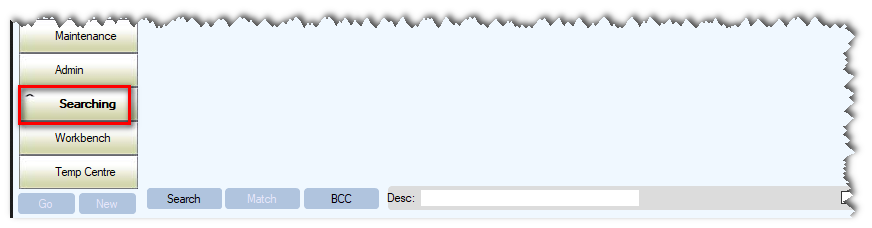


The system will then merge the selected records including journals into your specified Branch. It is important to note that text fields, such as the Profile, will be kept from the 'Master' record.
e.g.
Big Branches (Croydon) [Master] TICK
Big Branches (Woking) TICK
You will then end-up with ONE branch on the system (Big Branches (Croydon) )
Duplicate Contacts may be merged similarly via a Contact Search
[Keywords: Merge, client, company merge, amalgamate companies, merge companies, merge client. ]
Was this article helpful?
That’s Great!
Thank you for your feedback
Sorry! We couldn't be helpful
Thank you for your feedback
Feedback sent
We appreciate your effort and will try to fix the article